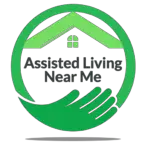It is difficult to navigate the modern world without using a smartphone nowadays.
The most popular smartphone brand in the US is Apple’s iPhone. iPhones are not designed to be used with hearing aids by default, however, there are settings that can ensure your phone and your hearing aids work together rather than against each other.
While it can be inconvenient for hearing aids to not work automatically with smartphones, both tech companies, and hearing aid companies are increasing their focus on accessibility which includes ensuring that those with hearing impairments can make full use of their devices. This is being achieved via technological advancements and improved usability.
Luckily, iPhones currently come with a hearing aid mode as standard that can be turned on in just a few simple steps which are outlined below. Once activated, the hearing aid mode can be left on at all times.
Although, it is important to note that it may need to be reactivated after software updates or hard resets of your iPhone.
Why Hearing Aids Don’t Work With Phones?
It can be frustrating when things we use in our daily life don’t work as well as we would like them to and with technology ever advancing, it can be easy to feel that our needs are being overlooked. This can be particularly true when it comes to hearing impairments.
Anyone who has ever had to answer a phone, either landline or cell phone, while wearing hearing aids, knows that it can be difficult to hear much of anything that is being said. So, why is that?
The annoying buzzing noise that you hear when trying to conduct a telephone conversation with hearing aids is caused by radiofrequency emissions.
These emissions are emitted by the cell phone while a call is in progress. With the close proximity of hearing aids and cell phones during a phone call, the electronic circuit components inside your hearing aid can act as an antenna for the radiofrequency emissions.
This is what creates the annoying buzzing or even high-pitched whistling sound you may have experienced. It is important to note that radiofrequency emissions are completely harmless to our health at the levels caused by a cell phone.
Unfortunately, the presence of this buzzing or whistling sound can render your smartphone completely unusable for phone calls which is inconvenient at best and isolating at worst.
Fortunately, there are now steps that can be taken to reduce the occurrence of radiofrequency interference.
How Does Hearing Aid Mode Work?
When hearing aid mode is activated on your phone, you should be able to hold conversations with the phone held to your ear without experiencing any interference.
You should be able to hear the other person clearly and they should be able to hear you properly too. So, how does it work?
When hearing aid mode is activated, the radiofrequency emissions your phone emits should be significantly reduced, decreasing the amount of interference with your hearing aids.
The clarity of the sound received by your hearing aids should be improved in this mode without the need for external accessories such as a remote or streamer.
The iPhone hearing aid mode is designed specifically for telecoil hearing aids which are also compatible with hearing loops found in banks and stores. The acoustic settings of the iPhone are also altered in this mode to improve the clarity of sound.
If your hearing aid does not contain a telecoil and you would like to be able to make phone calls on your cell phone or use a loop system, you may need to visit your audiologist to explore other hearing aid options.

How To Activate Hearing Aid Mode On iPhone
Hearing aid mode on iPhone can be set up in a few simple steps as outlined below, if extra help is required, an Apple Genius will be able to assist you in your local Apple store. Alternatively, a friend or relative may be able to assist you with the setup of your iPhone.
First, go to the settings app on your iPhone. This is usually on your homepage, with a little cog symbol on it.
Once inside the settings menu, select ‘General’ near the top of the third block of options. It is also denoted by a cog symbol. This will take you to a long list of settings options.
Scroll through the list of options until you find ‘Accessibility’, which is usually located on the top half of the screen.
Once inside the accessibility settings, scroll until you see the ‘hearing’ or ‘hearing aid’ option. Select that option.
Another screen will load with two options on it. If Bluetooth is on, your phone will automatically begin searching for compatible hearing aids. Do not worry about this if your hearing aids are not Bluetooth compatible.
Below the search box is an option to turn on the hearing aid mode. Simply toggle the switch and you will be good to go.
Finally, enjoy interference-free conversations with your colleagues or loved ones with reduced radiofrequency emissions.
Final Thoughts
The hearing aid mode function of iPhones provides an easy fix for an incredibly inconvenient problem experienced by many hearing aid users. With the ability to be left on permanently, it can be a one-time solution.
If hearing aid mode does not help to alleviate the interference of radiofrequency, speak to your audiologist who will be able to work with you to find a solution.
Remember that your hearing aids should not prevent you from using a cell phone, if you are experiencing recurrent or significant issues with your hearing aids and technology usage, your audiologist will be there to help you.
They will have extensive knowledge of the options available to you.